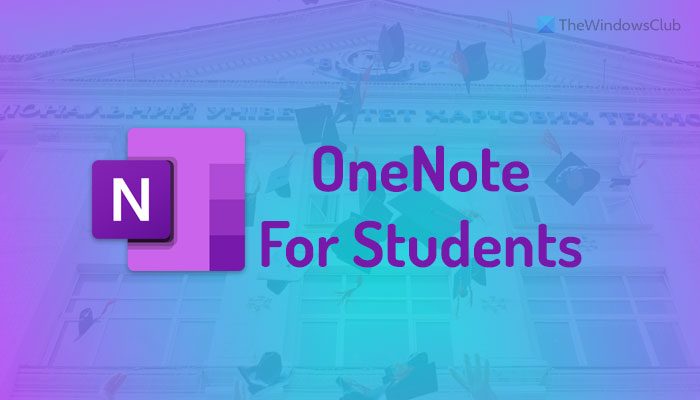OneNote is one of the best note-taking apps that almost anybody can use. It works great if you are a student, team member, etc. If you are a student and want to use OneNote effectively, this guide will help you set things up. Although it is not very difficult for anybody to change things here and there, as a student, you can use OneNote more efficiently & effectively in school if you use these features.
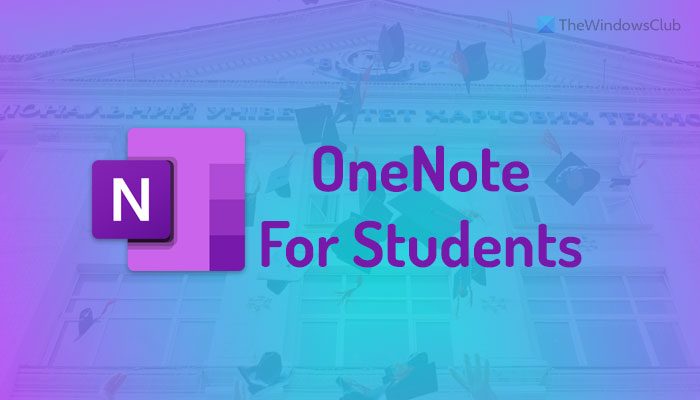
How to use OneNote for students
To use OneNote for Students, follow these tips:
- Use the Insert option
- Freehand drawing
- Collaboration
- Spell checker and Thesaurus
- Quick note
- Export to Word or PDF
- OneNote Clipper
To learn more about them in detail, continue reading.
1] Use the Insert option

The Insert tab in the OneNote app includes tons of options and features so that you can insert almost anything in your note. Whether it is a table, Excel spreadsheet, image, video, link, symbol, or anything else, you can insert them quickly. As a student, you might often need to write equations. If so, you can use this option to insert various mathematical equations in your note. Another handy feature is that you can record and insert audio and video easily. Whether it is a screen recording or a YouTube video, it is possible to display it in OneNote.
Read: How to take notes with OneNote.
2] Freehand drawing

Let’s assume that you need to insert a graph in-between two paragraphs. Instead of using the traditional tools or the image option, you can use the freehand drawing tools to draw the graph quickly. Whether you want to make a graph for mathematics or physics, you can do both with the help of this option. To use the freehand drawing, you need to head to the Draw tab and choose a brush as per the requirements.
3] Collaboration

At times, you might need to work on a project with a few friends. At such a moment, you can use the Share option to collaborate with them more efficiently. When you share a Notebook with friends, they can view and edit it in real-time, making it easier for you to finish a project quickly. For that, you need to move your locally saved Notebook to OneDrive so that others can edit it online. However, you can do the same by uploading it to SharePoint.
4] Spell checker and Thesaurus

Documents with spelling mistakes make things worse. Let’s assume that you are writing a project, and it needs to be spell-checked. For that, you do not need to use third-party services or apps since OneNote comes with an in-built spell checker. On the other hand, if your stock of words is not that big, you can use the Thesaurus option to find the synonyms of any word. Both tools are available in the Review section on the OneNote app.
5] Quick note

At times, you might need to write down something, i.e., a piece of lecture, schedule, or something else. Instead of creating a Notebook, you can use the Quick Note option included in the View tab. After clicking on the corresponding button, a comparatively small window opens on your screen where you can type your note conveniently. Although it initially hides all the options, you can show them by clicking on the title bar.
6] Export to Word or PDF

In most cases, students need to submit their projects in Word (DOCX) format or PDF. If that is your case too, you can convert OneNote page, section, and notebook to Word compatible format or Portable Document Format. For that, you finish writing your project and click on the File menu. Then, go to the Export tab and choose a file format from the right-hand side. After that, click the Export button, select a location where you want to save the file, and click the Save button.
7] OneNote clipper

If you often read online articles but often face problems saving them to read later, OneNote Clipper can solve the issue. It helps you bookmark your articles and seamlessly synchronize them across multiple devices. For your information, this extension is compatible with Google Chrome, Microsoft Edge, and Mozilla Firefox. You can install the extension and sign in to your OneNote account to start bookmarking.
TIP: Download these awesome eBooks for OneNote from Microsoft.
How do I use OneNote as a student?
There are multiple things you can explore to master the art of using OneNote as a student. For example, you need to start using the Insert tab so that you can include almost anything on your page. Then, you can start using the collaboration tool, Export option, etc.
Read: 10 Best Chrome extensions for students.
Is OneNote good for students?
Yes, if you want to take notes, write everything taught in a class, write projects with friends, etc., OneNote is one of the best options you might have. A detailed guide or tips and tricks are mentioned here that you can follow to get started with OneNote if you are a student.
There are tons of OneNote tutorials here on this site, and you might especially like these two:
- OneNote tips and tricks
- OneNote Productivity Tips.